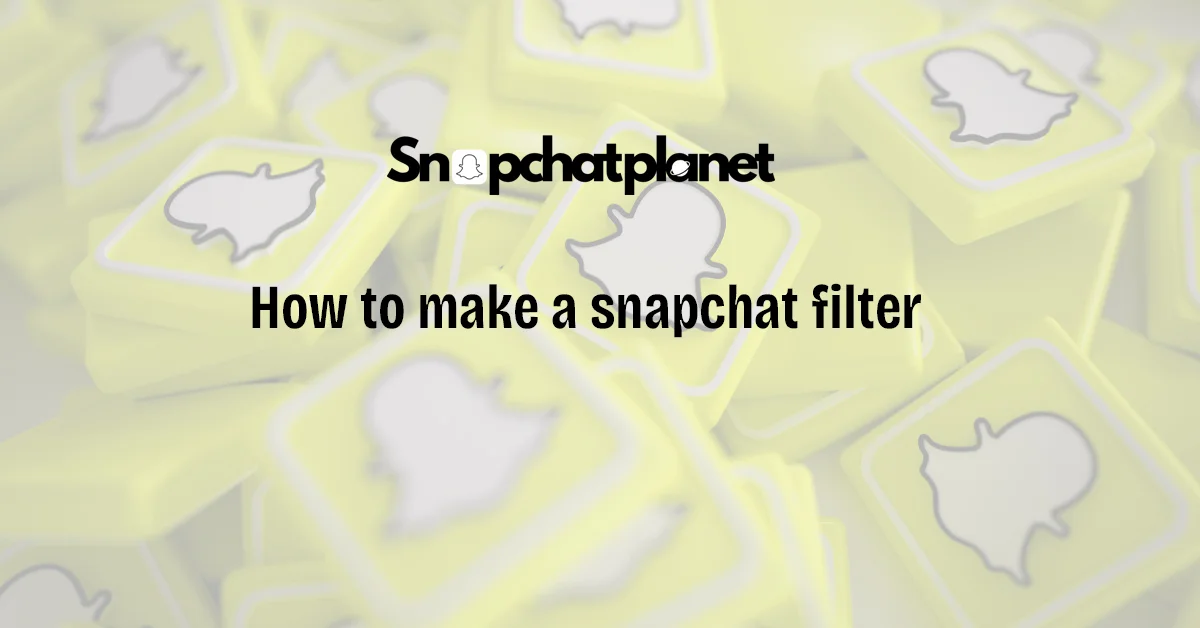Snapchat filters are one of the most popular ways to make social media content fun and interactive. Whether you want to celebrate a personal event like a birthday or promote your business, creating a Snapchat filter can help you creatively reach your target audience. In this guide, we’ll walk you through everything you need to know about making a Snapchat filter for your event, business, or personal use.
Table of Contents
- What Are Snapchat Filters and Why Are They Popular?
- Step-by-Step Guide to Create a Custom Snapchat Filter
- How to Create a Snapchat Filter for Free
- Paid Snapchat Filters: AR Filters and Sponsored Lenses
- Snapchat Filter Guidelines and Approval Process
- Best Practices for Creating Stunning Snapchat Filters
- Frequently Asked Questions
What Are Snapchat Filters and Why Are They Popular?
Snapchat filters are creative overlays that users can apply to their snaps, making their photos and videos more exciting. The platform offers different filters customized for personal or business use. These filters are popular because they are easy to use and help users add personality and context to their content. Businesses use them to market their events, products, or services, while individuals use them to celebrate personal moments.
What are the Types of Snapchat Filters
Snapchat offers different filters, each designed to enhance user experiences uniquely. Below are the main types of filters that you can create:
Geofilters
Geofilters are location-based filters that only appear when users are in a specific geographical area. They are typically used for events, venues, or local promotions. For example, you’re hosting a wedding or promoting a local business. In that case, you can create a filter for Snapchat users within a certain radius of your event.
Businesses use geofilters to drive traffic to stores or events by encouraging users to share snaps with their branded filters. For example, a café could create a filter that customers can use while inside the cafe, spreading the word about the location.

Moment Filters
Moment Filters are triggered by specific actions caught on camera. For instance, when you’re filming a snap of your dog, Snapchat may offer filters related to pets. Moment filters are tied to activities like eating, playing, or travelling, giving users filter options relevant to the moment they’re capturing.
Moment filters are great for personal use and community engagement. They can also be used for campaigns where you want people to engage with certain themes or activities, such as running a fitness challenge or celebrating a seasonal event.
AR Filters and Sponsored Lenses
AR (Augmented Reality) Filters and Sponsored Lenses go beyond simple overlays by adding interactive 3D elements to your snaps. These filters allow users to interact with objects on the screen, like trying on virtual sunglasses or playing with a cartoon character.
Businesses frequently use AR filters to provide a more immersive brand experience. For example, a clothing brand might create a lens that lets users virtually “try on” their latest outfit. Similarly, event organizers can use AR filters to create interactive experiences for attendees, such as placing them inside a concert scene.
Sponsored Lenses work similarly but are often more game-like. For example, a sports brand could sponsor a lens where users participate in a mini-game by kicking a virtual soccer ball. These lenses are especially effective for large events or campaigns that aim to engage users in a fun and memorable way.
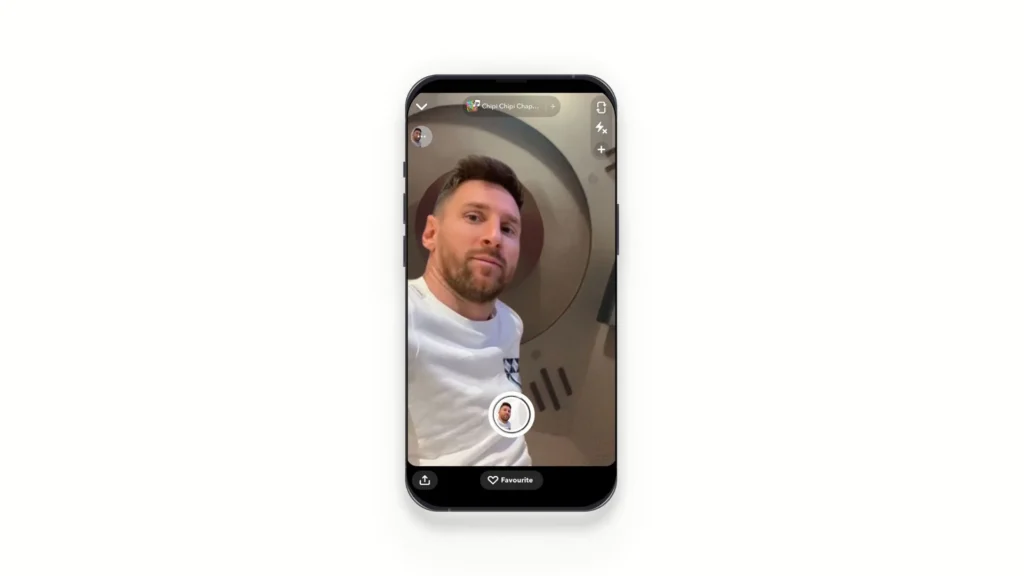
Step-by-Step Guide to Create a Custom Snapchat Filter
Snapchat filters are a fun and creative way to make events, promotions, or personal moments more engaging. Whether you’re hosting a wedding, launching a new product, or celebrating a birthday, custom Snapchat filters help spread your message and make your snaps stand out. This guide will walk you through creating a custom Snapchat filter, from designing to geofencing it to your event location.
1. Designing Your Filter: Pre-Made vs. Custom Filters
When creating a Snapchat filter, you can either use pre-made templates provided by Snapchat or create your own design from scratch. Here’s a guide to both methods.
Using Pre-Made Templates
Snapchat makes it easy to design a filter quickly with their pre-made templates. These templates are customizable, so you can change the colors, text, and elements to suit your needs.
To use a pre-made template:
- Visit Snapchat’s filter creation page at Snapchat.com.
- Select the “Create Filter” option.
- Choose from the pre-made templates, categorized by events like birthdays, weddings, or business promotions.
- Customize the template by adjusting the color scheme, adding text, and incorporating your event name or business logo.
This method is perfect if you’re short on time and need a professional-looking filter fast. However, if you want a fully personalized design, consider creating your filter from scratch.
Creating Your Own Design
For those looking to create a unique, custom Snapchat filter, tools like Photoshop, Canva, or Adobe Express can help you design from scratch. When creating your own filter, keep in mind the technical requirements:
- Dimensions: 1080px wide by 2340px tall
- File Format: .PNG with a transparent background
- File Size: Less than 300KB
Once you’ve designed your filter, save it and get ready to upload it to Snapchat.
Best Practices for Design
Here are some tips for creating visually appealing filters that align with Snapchat’s design guidelines:
- Keep it simple: Don’t overcrowd the filter with too much text or too many elements.
- Use bold fonts: Text should be large enough to read easily on mobile screens.
- Avoid obstructing the snap: Ensure that your design doesn’t cover the main focal point of the photo or video.
- Stick to the guidelines: Snapchat doesn’t allow filters with personal information, hashtags, URLs, or social media handles. Make sure to review the submission guidelines before finalizing your design.
2. Uploading Your Snapchat Filter
Once your design is ready, it’s time to upload it to Snapchat. Here’s how you can do it:
Navigating Snapchat’s Filter Creation Tool
- Go to Snapchat’s Filter Creation Page.
- Click on the “Filters” option to start the process.
- Choose “Upload” and select your custom filter design file.
- If you’re using a pre-made template, Snapchat allows you to make final adjustments to your filter using the tools provided.
Using Color, Text, and Elements Tools
Snapchat’s built-in tools allow you to fine-tune your filter once it’s uploaded:
- Color: Customize the color scheme to match your event or brand.
- Text: Add or adjust any text, changing the font, size, and position to fit your design. Use bold fonts to ensure readability.
- Elements: Upload additional elements like your business logo, event icons, or even Bitmojis to personalize the filter further.
After making all the necessary adjustments, click “Next” to move to the scheduling stage.
3. Setting Time and Date for Your Snapchat Filter
Setting the time and date for your filter is crucial to ensure that it is available when you need it.
Choosing a Start and End Date
Snapchat allows you to set specific dates and times for your filter to be active. This is especially useful for event filters that are only relevant during a particular timeframe, such as a wedding or product launch.
- After uploading your filter, you will be prompted to select the start and end dates.
- Use the calendar tool to select the days your filter should be live.
- You can also set specific times for your filter to be available each day.
For example, if you’re creating a filter for a weekend festival, you can schedule it to be active only during event hours.
Scheduling Recurring Filters
Snapchat also allows you to set up recurring filters for events that happen on a regular basis. If your business holds a weekly promotion or you’re hosting a series of workshops, you can schedule the filter to appear every weekend or on specific days.
To set up a recurring filter:
- Select the “Repeating Event” option when choosing the dates.
- Choose the days and times you want your filter to reappear.
4. Geofencing: Selecting a Location for Your Snapchat Filter
Once the design and schedule are set, the next step is selecting the location where your filter will be available. Snapchat uses a geofence—a designated geographic area—within which users can access your filter.
Creating a Geofence
- After selecting the dates, you’ll be prompted to draw a geofence around the area where you want your filter to appear.
- Type in the address of your event or business.
- Use the “Draw Fence” tool to outline the location. Simply click around the map to set the boundaries of your geofence.
The geofence ensures that only users within the designated area can use the filter. This is ideal for targeting event attendees or customers within a certain radius.
Optimal Geofence Size
Choosing the right size for your geofence is important for both visibility and cost. The larger the geofence, the higher the price. However, it’s important not to make the area too small, or some people at your event might miss the filter.
- For small events: Set a geofence that covers the venue and a small surrounding area to ensure all attendees can use it.
- For larger events: You might want to extend the geofence to include nearby streets or neighborhoods to maximize exposure.
How to Create a Snapchat Filter for Free
Creating Snapchat filters doesn’t always have to cost money. You can design and submit free filters through Snapchat’s Community Filters program. Here’s how you can create and submit a free geofilter or moment filter.
Creating Community Filters
Community filters are designed for use in public spaces, events, or communities. They are free to submit and perfect for non-commercial purposes, such as promoting a local event or celebrating a special moment.
Submitting a Free Geofilter
Creating a geofilter tied to a specific location is easy. Here’s a step-by-step process for submitting one:
- Visit Snapchat’s Community Filters Page: Go to Snapchat.com and select “Community Filters” from the menu.
- Choose ‘Geofilter’: Select the geofilter option, as this filter will be tied to a geographic location.
- Upload Your Design: You’ll need to design a filter that fits Snapchat’s requirements—1080px wide by 2340px tall in .PNG format with a transparent background.
- Set the Location: Use the map tool to set a geofence around the location where your filter will appear.
- Submit for Review: After setting the geofence, submit your filter. Snapchat usually reviews and approves submissions within 48 hours.
Submitting a Moment Filter
Moment filters are tied to specific actions or themes, like capturing a sunrise or a workout. Here’s how to submit one:
- Select ‘Moment Filter’ on Snapchat’s Community Page: Follow the same initial steps, but choose ‘Moment Filter’ this time.
- Pick a Moment Category: Snapchat offers categories like sports, pets, or holidays. Choose the one that best fits your filter.
- Upload Your Design: Make sure your design follows the guidelines and submit it for review.
Both community geofilters and moment filters are free to create, making them an excellent option for non-commercial purposes.
Tools for Designing Free Filters
Using Canva, Adobe Express, and Other Free Tools
If you don’t have access to advanced design software like Photoshop, there are plenty of free tools you can use to design Snapchat filters. Here are a few popular options:
- Canva: Canva offers pre-made templates for Snapchat filters, which are easy to customize with text, colors, and images.
- Adobe Express: Adobe Express provides powerful design tools for creating custom filters, with drag-and-drop functionality for beginners.
- Desygner: Another free tool with templates optimized for Snapchat, making it easy to design from scratch or using pre-made elements.
Optimizing Your Design for Mobile
When designing a filter, it’s essential to keep the mobile experience in mind. Your design should be mobile-optimized to fit Snapchat’s vertical layout and small screens:
- Keep the Center Clear: The center of the screen is where the user’s photo or video will be displayed, so avoid putting critical design elements in this area.
- Use Bold Fonts: Small, thin fonts might not be readable on mobile screens. Opt for bold and large text.
- Minimize Clutter: Overloading your filter with elements can make it look too busy. Focus on simplicity for maximum impact.
Paid Snapchat Filters: AR Filters and Sponsored Lenses
While free filters are great for personal and community use, Snapchat also offers paid filters, such as AR filters and sponsored lenses, for businesses looking to create interactive experiences.
What Are AR Filters?
Augmented Reality (AR) filters are interactive filters that allow users to engage with 3D elements, making snaps more immersive. These filters can be used for events, product launches, or brand promotions.
Augmented Reality Features
AR filters use Snapchat’s advanced camera capabilities to place 3D objects in real-world environments. For example, you could create an AR filter that puts virtual hats or glasses on users or even create an interactive game experience.
These filters are especially popular for large-scale events, as they offer a memorable experience for users and increase engagement.
Setting Up an AR Filter Using Snapchat Ads Manager
Here’s how to create an AR filter using Snapchat’s Ads Manager:
- Log into Ads Manager: Go to Snapchat’s Ads Manager and click on ‘Create Ads.’
- Select AR Filter as the Ad Type: Choose ‘Advanced Create,’ then select ‘AR Filter’ as your ad type.
- Upload Your Creative: Design your AR filter using Snapchat’s Lens Studio or upload your own 3D assets. Make sure the design is engaging and aligns with your event or brand.
- Set Your Budget: Snapchat requires a minimum budget of $20–50 per day for AR filters. You can set the duration and budget for your campaign based on your goals.
- Launch the Campaign: Once everything is set, launch your AR filter campaign and monitor its performance through Ads Manager.
Sponsored Lenses for Event Promotion
How Sponsored Lenses Work
Sponsored lenses take the concept of AR filters a step further, allowing businesses to create game-like experiences for users. These lenses can include facial recognition and animation, making the experience even more interactive. They’re perfect for events, product promotions, or holiday-themed campaigns.
For example, a company could create a sponsored lens that allows users to “try on” their products, such as sunglasses or hats, directly within the app.
Examples of Successful Sponsored Lenses
Several major events and brands have successfully used sponsored lenses to boost engagement. One notable example is the Super Bowl AR lens, which allowed users to don virtual football jerseys and helmets in real-time. Another example is Nike’s “Air Max Day” lens, which allowed users to virtually “try on” different Air Max shoes.
Snapchat Filter Guidelines and Approval Process
Snapchat filters are a fun and interactive way to add flair to your events, whether personal or professional. However, before your custom filter goes live, it must adhere to Snapchat’s guidelines. Following these rules ensures your filter is user-friendly and meets the platform’s standards.
Snapchat’s Filter Submission Rules
Design Guidelines
When designing a Snapchat filter, adhering to specific design rules is critical for approval:
- File Size: Filters must not exceed 300KB to ensure smooth application performance.
- Dimensions: The ideal filter dimensions are 1080 pixels wide by 2340 pixels tall. This ensures the filter fits perfectly on mobile screens.
- Format: Use .PNG format with a transparent background, so the filter enhances, rather than obstructs, users’ photos and videos.
Content Restrictions
Snapchat imposes several restrictions on the type of content that can be included in filters. To avoid rejection, ensure your filter does not include:
- URLs or website links: Snapchat prohibits including clickable links in filters.
- Phone numbers or email addresses: These types of personal information cannot be displayed.
- Hashtags: Snapchat wants filters to remain visually appealing and uncluttered, so hashtags are also not allowed.
Approval Time and Process
Once submitted, filters typically take 24 to 48 hours to be approved by Snapchat. The platform reviews each filter to ensure it adheres to the guidelines and doesn’t contain inappropriate or restricted content. In rare cases, the approval process can take longer, especially during peak periods like holidays or special events.
Best Practices for Creating Stunning Snapchat Filters
To make your Snapchat filter truly stand out, it’s essential to consider both design and strategy. A well-designed filter can greatly enhance user engagement, ensuring it gets widely used and shared.
Designing for Maximum Engagement
Don’t Overcrowd Your Filter
A common mistake is trying to include too many elements in the filter. The key to a successful filter is keeping it clean and simple. Avoid covering the screen with text or images, as this can overwhelm users and obscure their photos or videos.
Instead, focus on minimalism:
- Use 1–2 main elements, like a logo or symbol.
- Keep text to a minimum and ensure it doesn’t block the center of the screen, where most users’ faces or key parts of their content will appear.
Using Eye-Catching Elements
To ensure your filter gets noticed, use bold and bright colors that draw attention without being overpowering. Snapchat is a vibrant platform, so playful or engaging colors will work best. Here are a few tips:
- Use high-contrast colors for text to ensure readability.
- Incorporate dynamic elements like animated graphics if your filter supports it.
- Ensure any branding (like a logo) is prominent but not distracting.
Originality in Design
One of the most important aspects of a successful Snapchat filter is originality. Users are drawn to unique, creative designs that stand out from the typical filters available on the platform. Here’s how to make your filter stand out:
- Research existing filters and avoid generic designs.
- Customize your filter based on the event, such as incorporating personal elements for a wedding or using company branding for a business event.
- Use custom graphics that reflect the theme of your event rather than relying on pre-made templates.
Targeting Your Audience Effectively
Choosing the Right Location
Snapchat’s geofilters are tied to a specific location, so choosing the right geofence is crucial. Here’s how to optimize it:
- Size matters: If your event is small, a geofence that’s too large can dilute its impact. Keep it restricted to the event venue and immediate surroundings.
- Local relevance: For public or community events, extend the geofence to include nearby areas where attendees may be traveling from.
Timing Your Filter Release
To maximize the impact of your filter, release it at the right time. For example:
- For public events, consider launching the filter several hours before the event starts to build anticipation.
- For business promotions, schedule your filter for peak times when your target audience is most active on Snapchat.
Frequently Asked Questions
How Much Does It Cost to Create a Snapchat Filter?
The cost of creating a Snapchat filter varies depending on several factors:
Custom filters for personal events typically cost between $5 and $20, depending on the size of the geofence and the duration of the filter. AR filters and Sponsored Lenses are more expensive, often starting at around $20–50 per day for an advertising campaign.
How Long Does It Take to Get a Filter Approved?
On average, Snapchat approves filters within 24 to 48 hours. However, during busy periods, such as holidays or special events, it may take slightly longer. Make sure to submit your filter early to avoid any delays.
Can I Create a Snapchat Filter for Any Event?
Yes, Snapchat filters can be created for both personal and business events. Whether you’re hosting a birthday party, wedding, or corporate event, you can create a custom filter to enhance the experience and engage attendees. However, note that business filters must comply with additional branding rules, such as having the rights to use logos or trademarks.

Stephen is the author and creator behind Snapchatplanet.org, a platform dedicated to providing in-depth guides, updates, and insights about Snapchat’s latest features, including the popular Snapchat Planets. With a keen interest in social media trends and a passion for simplifying technology, Stephen ensures that his readers get clear, accurate, and up-to-date information.