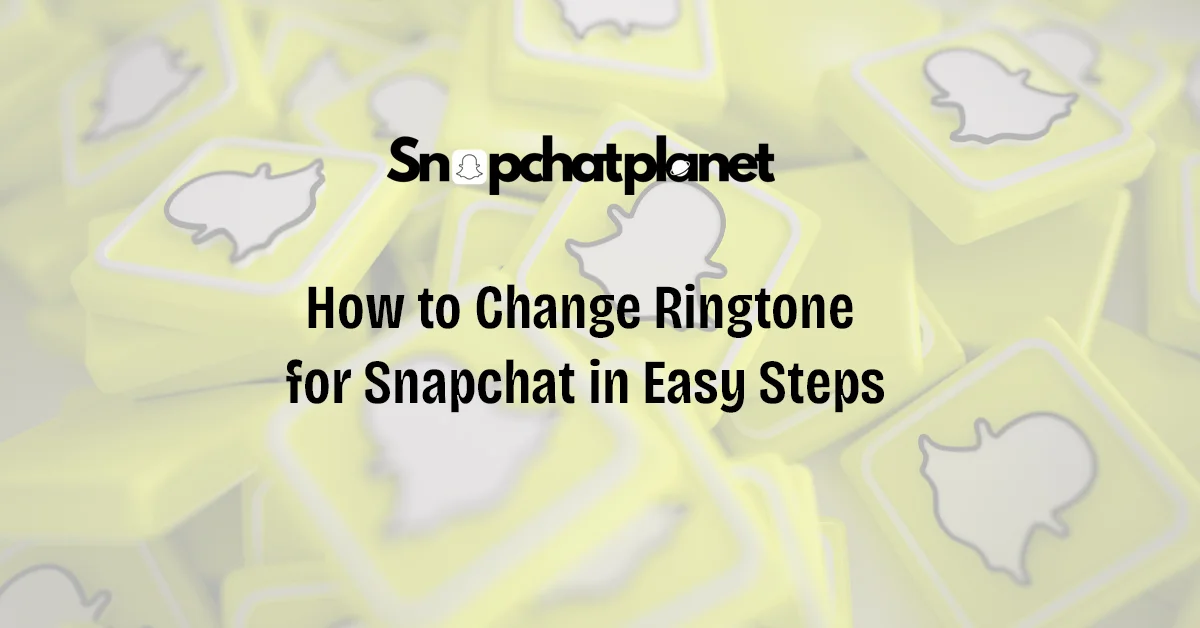Snapchat offers a variety of unique features, but when it comes to customizing your notification sounds, not all users have the same options. Snapchat itself does not provide an option to change notification sounds for all users. However, there are alternative ways to customize these sounds depending on your device or whether you are a Snapchat+ subscriber.
For Snapchat+ subscribers, you can change notification sounds directly within the app for specific friends or groups. Meanwhile, Android users have more flexibility to customize their Snapchat notifications through their device settings. For iPhone users, options are limited to changing the notification tone for all apps, not specifically for Snapchat.
In this guide, we’ll walk you through the steps to change your Snapchat notification sounds for Snapchat+, Android, and iPhone users.
How to Change Snapchat Notification & Ringtone Sounds (Only For Snapchat+ Subscription)
Snapchat+ offers exclusive features that standard users do not have, one of which is the ability to customize notification sounds for specific friends or groups. This feature adds a personal touch to your notifications, making it easier to distinguish who is messaging you without even checking your phone.
Set Custom Notification Sounds in Snapchat+
Here’s a step-by-step guide to setting custom notification sounds on Snapchat+:
| Steps | Explanation |
|---|---|
| 1. Open the Snapchat app | Tap on the Chat icon at the bottom of the screen. |
| 2. Select the conversation | Tap and hold on a friend’s name or group. |
| 3. Tap ‘Chat Settings’ | A menu will pop up; select Chat Settings. |
| 4. Select a custom sound | Tap Notification Sounds and pick a unique sound. |
| 5. Save settings | Tap Set Notification Sound to save your settings. |
Once set, your phone will play the selected notification sound whenever you receive a Snap, Chat, or typing notification from that friend or group. Snapchat+ subscribers get exclusive access to this customization, making your notification experience more personal and fun.
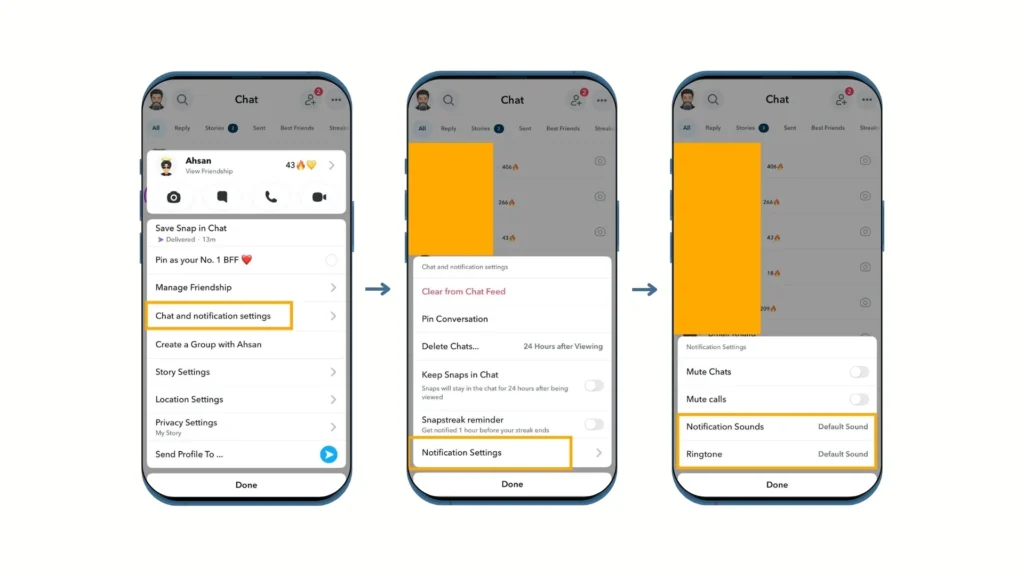
Best Custom Sounds for Snapchat+ Users
Snapchat+ offers a variety of custom sounds that you can assign to specific friends or groups. Some popular options include:
- Alien Amulet: A futuristic tone perfect for sci-fi lovers.
- Bottle Pop: A fun and quirky sound that stands out.
- Fairly Glass: A light and pleasant chime, ideal for a soothing notification experience.
- Log Goblin: A whimsical sound with a touch of mystery.
- Melody Beach: A relaxing tone that evokes the feeling of waves on the shore.
- Mini Drop: A quick and playful sound for those who prefer shorter notifications.
How To Change Snapchat Notification Sounds on Android
For Android users, changing the notification sound for Snapchat can be done through your device’s settings, even if you’re not a Snapchat+ subscriber. This method allows you to customize the sound for Snapchat without changing the notification sounds for other apps.
Here’s a step-by-step guide for changing Snapchat notification sounds on Android:
| Steps | Description |
|---|---|
| 1. Open the Settings app | Tap the gear icon on your Android device. |
| 2. Select “Apps & notifications” | Tap Apps & notifications, then Apps. |
| 3. Choose Snapchat | Find Snapchat from the list of installed apps. |
| 4. Tap ‘Notifications’, then ‘Sound’ | Select Sound to see a list of available sounds. |
| 5. Pick your preferred sound | Choose the sound you like, then tap OK. |
This method changes only your Snapchat notification sound while keeping the notification sounds for other apps unchanged. Android users enjoy the flexibility of picking any sound their device offers, providing a wide range of customization.
How to Change Snapchat Notification Sounds on iPhone and iPad
Unlike Android, iPhone and iPad users have limited control over individual app notifications. While you can’t set a unique tone specifically for Snapchat, you can change the notification sound for all apps through your iPhone settings.
Here’s a step-by-step guide for changing your notification sounds on iPhone:
| Steps | Description |
|---|---|
| 1. Open the Settings app | Tap the Settings icon on your iPhone. |
| 2. Tap ‘Notifications’ | Scroll down and tap Notifications. |
| 3. Choose ‘Snapchat’ | Select Snapchat from the list of apps. |
| 4. Tap ‘Sound & Haptics’ | Go to Sounds & Haptics and tap Text Tone. |
| 5. Select a new tone | Pick a sound under the Alert Tones section. |
While iPhone users don’t have the luxury of changing Snapchat-specific notification sounds, this method ensures that you hear a different tone for all incoming notifications, including Snapchat.
Common Issues with Snapchat Notification Sounds
Why Can’t I Change Snapchat Sounds?
For most users, the inability to change notification sounds directly from the Snapchat app is due to the fact that this feature is limited to Snapchat+ subscribers. For those using Android or iPhone, the default system notification settings must be used to make changes.
Notification Sounds Not Working? Here’s What to Do
If your Snapchat notification sounds aren’t working, check the following:
- Ensure notifications are enabled in both Snapchat and your device’s settings.
- Make sure Do Not Disturb mode isn’t activated.
- Confirm that your device’s volume is turned up and isn’t set to silent or vibrate-only mode.
FAQs About Setting Custom Ringtone for Snapchat Notifications
How do you change the ring on Snapchat?
To change the notification sound (ringtone) for Snapchat, Snapchat+ subscribers can set custom notification sounds directly in the app for specific friends or groups. For Android users, you can change the notification sound through your device’s settings by navigating to Settings > Apps & notifications > Snapchat > Sound and selecting a new sound. iPhone users, however, cannot set custom sounds specifically for Snapchat; instead, they can change the notification sound for all apps through Settings > Sounds & Haptics > Text Tone.
How do I change the sound on Snapchat?
If you’re using Snapchat+, you can change the sound by going to Chat Settings for a specific friend or group and selecting Notification Sounds. For Android users, the process involves going to the Apps section in your device settings and selecting a new sound for Snapchat. Unfortunately, iPhone users can only change the general notification tone for all apps, including Snapchat, via their iPhone’s sound settings.
Can you have custom ringtones on Snapchat?
Yes, Snapchat+ subscribers can set custom ringtones (notification sounds) for individual friends or groups within the app. This feature allows for personalized sounds to notify users of specific interactions. Android users can change Snapchat’s notification sound system-wide but cannot set custom sounds for individual contacts unless using Snapchat+. On iPhone, there is no Snapchat-specific custom ringtone feature, but you can adjust the overall notification sound for all apps.
How to make Snapchat sounds on iPhone?
For iPhone users, Snapchat does not allow users to set specific notification sounds for the app. However, you can change the overall notification sound by going to Settings > Sounds & Haptics > Text Tone, which will adjust the notification tone for all apps, including Snapchat. This is currently the only way to alter the Snapchat sound on an iPhone without a Snapchat+ subscription.

Stephen is the author and creator behind Snapchatplanet.org, a platform dedicated to providing in-depth guides, updates, and insights about Snapchat’s latest features, including the popular Snapchat Planets. With a keen interest in social media trends and a passion for simplifying technology, Stephen ensures that his readers get clear, accurate, and up-to-date information.