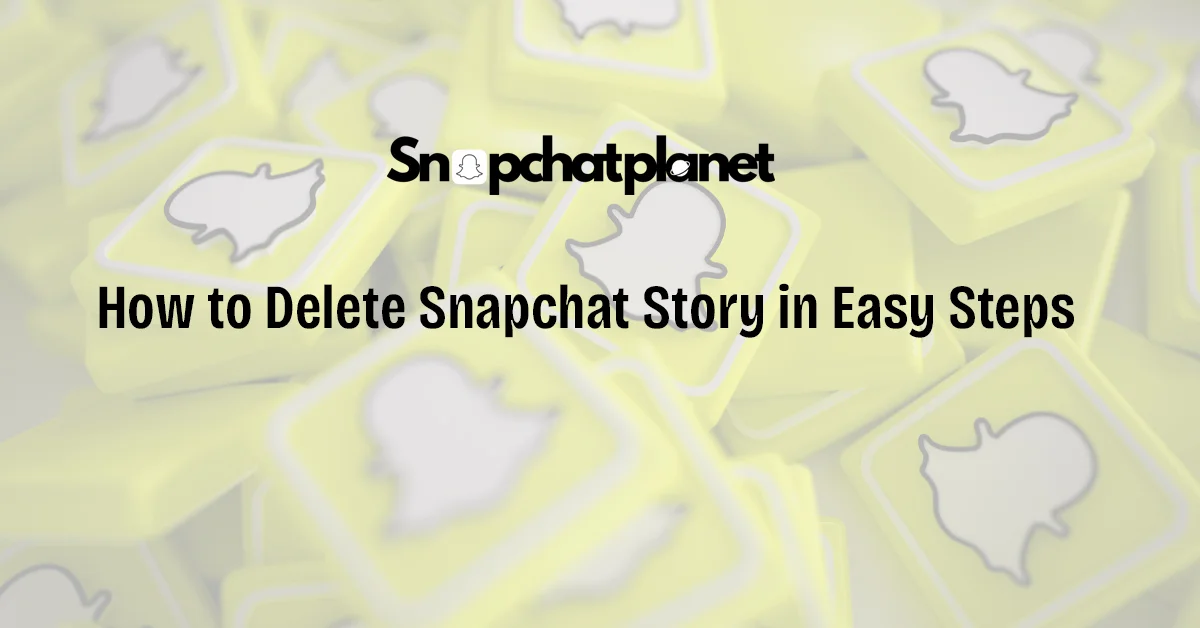Snapchat Stories are a great way to share fleeting moments with your friends, but sometimes you may want to delete a Snap or even your entire Story before it disappears on its own. In this guide, we’ll walk you through the step-by-step process for deleting individual Snaps and entire Stories on both Android and iPhone devices. Whether you made a mistake or simply want to remove a Story, this guide will ensure you’re in control of your Snapchat content.
Table of Contents
What Are Snapchat Stories?
Snapchat Stories are a collection of Snaps that you can post and share with your friends for a period of 24 hours. Each Snap within the Story is visible to your selected audience until it automatically disappears after the time expires. The purpose of Snapchat Stories is to provide a fun and engaging way to document your day and share it with others.
The 24-hour limit encourages users to interact in real time, making Snapchat different from other platforms that allow permanent posts. Each Snap in a Story can be a photo or video, and viewers can see your Snaps in the order they were uploaded. Once the time runs out, all Snaps in that Story will be automatically deleted.
Step-by-Step Guide to Deleting a Snapchat Story
If you wish to delete a specific Snap or the entire Story before the 24-hour limit, you can do so easily by following these steps. Keep in mind that deleting a Snap from a Story requires you to remove each Snap individually.
How to Delete snapchat story in Easy Steps
Whether you’re using an Android or iPhone, deleting individual Snaps from your Story is a similar process. Here’s how:
- Open Snapchat and Access Your Profile:
- Launch the Snapchat app on your phone.
- Tap on your profile icon or Bitmoji in the top-left corner of the screen to open your profile.
- Tap on “My Story”:
- Under the “My Stories” section, tap on “My Story” to see all the Snaps you’ve posted.
- Select the Snap You Want to Delete:
- Browse through the Snaps within your Story by swiping left or right.
- Once you find the Snap you want to delete, tap on it.
- Swipe Up and Tap the Trash Icon:
- Swipe up from the bottom of the screen to bring up additional options.
- In the lower-left corner, tap the trash can icon (🗑️) to initiate the deletion process.
- Confirm Deletion:
- A pop-up will ask if you’re sure you want to delete the Snap.
- Tap Delete to remove it from your Story.
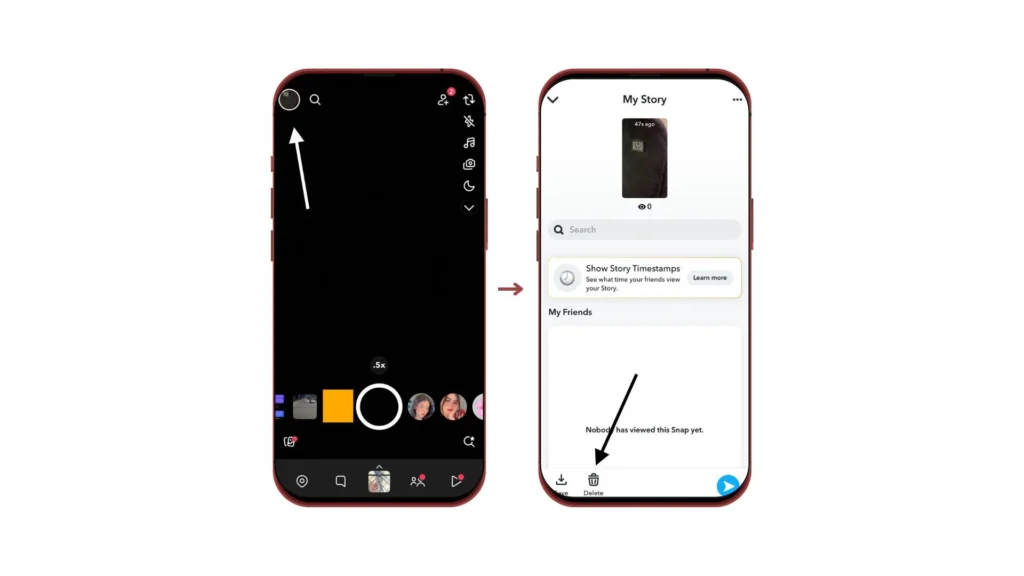
Important Note: You need to repeat this process for each Snap in the Story if you wish to delete the entire Story. Deleting a single Snap will not automatically remove the entire Story unless all Snaps are deleted.
Deleting a Snapchat Story on Android vs. iPhone
Though the general process is similar across devices, there are minor differences when deleting Snaps from a Story on Android and iPhone.
Deleting a Snapchat Story on Android
Android’s operating system integrates slightly differently with Snapchat, allowing easier access to app settings. When deleting a Snap from a Story, Android users can often find a trash icon at the bottom of the screen more quickly, but the deletion process remains largely the same.
Deleting a Snapchat Story on iPhone
iPhone users may experience a slight delay when accessing certain features, such as opening the Story interface. However, once inside the Story section, the steps to delete a Snap are identical to those on Android.
What Happens After You Delete a Snapchat Story?
When you delete a Snapchat Story, Snapchat attempts to remove it from both the platform’s servers and any devices that have already viewed it. However, the removal process is not always immediate and may experience delays depending on factors like the user’s internet connection or the app version being used by your friends.
What Happens on the Server and Friends’ Devices?
Once you delete a Snap from your Story, Snapchat’s system makes an effort to erase it from their servers and any devices where it has been viewed. However, the process is not foolproof. For instance, if your friends have a slow internet connection or are using an older version of the Snapchat app, the deleted Snap may still appear for a brief moment before it gets fully removed. This can sometimes lead to confusion, but the Snap will eventually disappear once the deletion is processed on both ends.
Can Deleted Stories Be Saved or Recovered?
Once a Story or Snap is deleted, there’s no way to recover it. Snapchat doesn’t offer a recovery option for deleted content, which is why it’s essential to save Snaps to Memories or your device before deleting them. If you wish to save a Snap or entire Story for personal reference, you should always download it before proceeding with deletion. After it’s gone, it’s gone for good, reinforcing Snapchat’s focus on ephemeral content.
How to Delete a Snap from a Chat
You can delete individual Snaps from your Story or private Chat easily. However, remember that each Snap in a Story must be deleted one by one.
To delete a Snap from a private or group chat, follow these steps:
- Open Snapchat and go to the Chat screen.
- Find the conversation where you sent the Snap.
- Press and hold the Snap you wish to delete.
- From the menu that appears, tap “Delete”.
After you delete a Snap in Chat, your friends will see a message indicating that a Snap was deleted, but they won’t be able to view the content again. Even if the Snap has been opened, Snapchat attempts to remove it from the server. However, if someone has already taken a screenshot, the deletion won’t erase that.
Downloading Your Snapchat Story Before Deleting
If you want to save your Snapchat Story before deleting it, you can easily download individual Snaps to your device. This ensures you keep a copy for future reference, even after the Story expires or is deleted.
How to Download a Snapchat Story to Your Device
To save your Snapchat Story or individual Snaps, follow these simple steps:
- Open Snapchat and tap your Bitmoji or profile icon in the top-left corner of the screen.
- Under “My Story”, select the Story that contains the Snap you want to save.
- Swipe up from the bottom of the screen on the Snap you wish to download.
- Tap the down-arrow icon (⬇️) located at the bottom left of the screen.
- You will see a “Saved” notification at the top, indicating that the Snap has been downloaded to your device.
Repeat this process for each Snap you want to save before deleting the entire Story. Saving Snaps ensures you have a personal copy of your content before removal.
Myths and Facts About Deleting Snapchat Stories
There are many misconceptions surrounding the deletion of Snapchat Stories, especially when it comes to notifying friends and preventing screenshots.
Will Deleting a Story Notify Friends?
No, deleting a Snapchat Story does not notify your friends. When you remove a Snap from your Story, it quietly disappears without alerting anyone who has already viewed it or anyone who has yet to view it. Your friends will not receive a message or notification that the Snap was deleted. However, if they are currently viewing the Story when it’s deleted, the Snap may still briefly appear due to potential lag in the removal process.
Can Screenshots and Screen Recordings Still Be Taken?
Yes, even if you delete a Story, users can still screenshot or screen-record your Snaps as long as the Story is live. Snapchat will notify you if someone takes a screenshot or records your Story, but the deletion of the Story afterward won’t erase the screenshot or recording they’ve already taken. For instance, if a friend captures your Snap before you delete it, the screenshot will remain in their device, and you will receive a notification.
It’s important to be mindful of this feature if you’re concerned about privacy or unintended sharing of your content. While Snapchat encourages ephemeral interactions, it cannot completely prevent screenshots or recordings of content.
FAQs
How do I delete a story?
To delete a Snapchat Story, open the app and tap on your Bitmoji or profile icon. Under “My Story,” select the Snap you wish to delete. Swipe up on the Snap, tap the trash icon, and confirm deletion. You must delete each Snap individually if you want to remove the entire Story.
How do you delete a shared story on Snapchat?
To delete a shared Story that you’ve created, go to your profile, tap on the shared Story under “My Stories,” and find the Snap you want to remove. Swipe up on the Snap, tap the trash icon, and confirm. Only the creator of the shared Story can delete other users’ Snaps.
How do you delete a Snapchat story on the map?
To delete a Snap from the Snap Map, open Snapchat and tap your Bitmoji to access your profile. Under “My Story,” find the Snap that appears on the Map, swipe up, and tap the trash icon to delete it. Deleting this Snap will remove it from both the Story and the Map.
How do I delete snaps on Snapchat?
To delete a Snap from a chat, press and hold the Snap in the chat window, then tap “Delete.” Snapchat will attempt to remove the Snap from its servers and your friend’s device, but the Snap might still be visible if your friend has poor connectivity or an outdated app version.

Stephen is the author and creator behind Snapchatplanet.org, a platform dedicated to providing in-depth guides, updates, and insights about Snapchat’s latest features, including the popular Snapchat Planets. With a keen interest in social media trends and a passion for simplifying technology, Stephen ensures that his readers get clear, accurate, and up-to-date information.