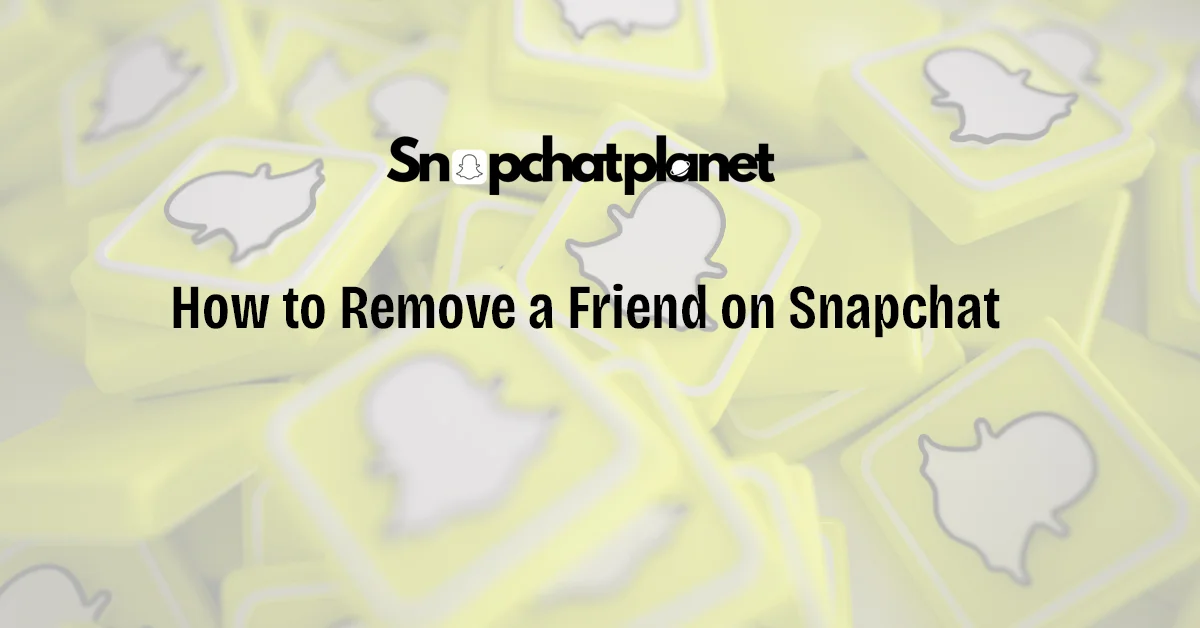Removing a friend on Snapchat is a simple process that maintains your privacy without notifying the other person. Whether you’re cleaning up your friends list or just need to cut ties with someone, Snapchat offers easy steps to remove contacts quickly. In this guide, we’ll walk you through how to unfriend someone on both Android and iPhone, covering all the methods available so that you can control your Snapchat experience effortlessly.
Table of Contents
Why You Might Want to Remove a Friend on Snapchat
There are many reasons why you might want to remove someone from your Snapchat friends list. You may no longer be in contact with them, or perhaps you’re looking to maintain your privacy by reducing the number of people who have access to your stories and snaps. Another common reason is to declutter your friend list by removing inactive or unwanted contacts. Whatever the case, Snapchat makes it easy to unfriend someone discreetly, without them being notified.
How to Remove a Friend on Snapchat
Steps to Remove a Friend via the Chat Screen
One of the easiest ways to remove a friend on Snapchat is directly from the Chat screen. Here’s how to do it:
- Open Snapchat and swipe right to access the Chat screen.
- Press and hold the friend’s name that you want to remove.
- In the pop-up menu, tap Manage Friendship.
- Finally, select Remove Friend to unfriend them.
This method is quick and perfect if you’re already in the chat interface with the friend you want to remove.
Steps to Remove a Friend via Their Profile
Another method to remove a friend is through their profile page. This is helpful if you prefer managing friendships directly from a user’s profile.
- Open Snapchat and tap your friend’s Bitmoji or profile icon.
- In the top-right corner, tap the three dots (kebab menu).
- Select Manage Friendship from the list.
- Choose Remove Friend, and the person will be removed from your friends list.
This approach works best when you’re browsing through friends or if you want to review a user’s profile before unfriending them.
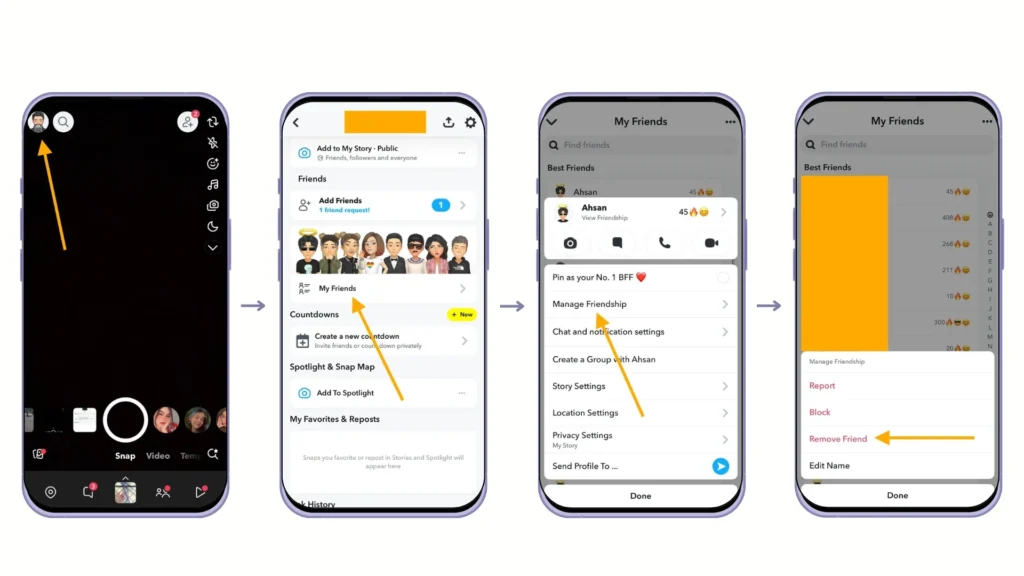
Can You Delete Multiple Friends at Once on Snapchat?
Unfortunately, Snapchat does not support bulk friend deletion. This means you can only remove friends one at a time, which can be time-consuming if you have a long list of contacts. The best practice is to periodically clean up your friends list by manually deleting individuals who you no longer interact with. This approach ensures that you keep your friends list tidy and relevant, especially if your privacy or content sharing preferences change over time.
What Happens After You Remove a Friend on Snapchat?
When you remove someone from your Snapchat friends list, they will no longer have access to your private Stories or Charms. However, depending on your privacy settings, they may still be able to view any content that you have marked as public, such as public Stories. This selective visibility ensures that you can still share content with a wider audience without needing to be directly connected with everyone on your friends list.
Can Removed Friends Still Send Snaps or Messages?
Even after you remove someone, they may still be able to send you Snaps or messages, depending on your privacy settings. If your settings allow “Everyone” to contact you, removed friends will still be able to send messages, though their conversations won’t automatically show up in your feed unless you choose to add them back. To prevent this, consider adjusting your settings to limit who can reach you.
How to Block a Friend Instead of Removing Them
Blocking a friend goes a step further than removing them. When you block someone, they lose all access to your content and are completely prevented from contacting you. Here’s how to block a friend:
- Open the Chat screen or the friend’s profile.
- Tap and hold the friend’s name.
- Choose Manage Friendship from the pop-up menu.
- Select Block instead of Remove Friend.
FAQs
How do you delete friends on Snapchat fast?
The quickest way to remove friends is by accessing their profile or from the Chat screen, where you can long-press on their name, select “Manage Friendship,” and then tap “Remove Friend.” To speed up the process, you can also search for their name directly in the app.
Why can’t I delete friends on Snapchat?
If you’re unable to delete friends on Snapchat, it might be due to a temporary glitch or an issue with the app. Restarting Snapchat or updating it to the latest version can often resolve this. Additionally, ensure you are correctly following the steps to remove a friend: tap and hold on their name in the Chat or Friends list, select “Manage Friendship,” and tap “Remove Friend.” If the problem persists, reinstalling the app or checking your internet connection may help.
How do you remove someone from Snapchat?
To remove someone from Snapchat, open the app and go to your Friends or Chat list. Long-press on the person’s name, select “Manage Friendship,” and then tap “Remove Friend.” You can also do this by visiting their profile, tapping the three dots in the top-right corner, and selecting “Remove Friend.” The person won’t be notified when you remove them.
How do you delete new friends on Snapchat?
To delete newly added friends, navigate to the Friends or Chat screen in Snapchat. You can use the search bar to quickly locate the new friend’s profile. Tap and hold on their name, select “Manage Friendship,” and tap “Remove Friend.” This will remove them from your contacts, and they won’t receive a notification. If they have sent you messages or Snaps, those will no longer be accessible after removal.

Stephen is the author and creator behind Snapchatplanet.org, a platform dedicated to providing in-depth guides, updates, and insights about Snapchat’s latest features, including the popular Snapchat Planets. With a keen interest in social media trends and a passion for simplifying technology, Stephen ensures that his readers get clear, accurate, and up-to-date information.