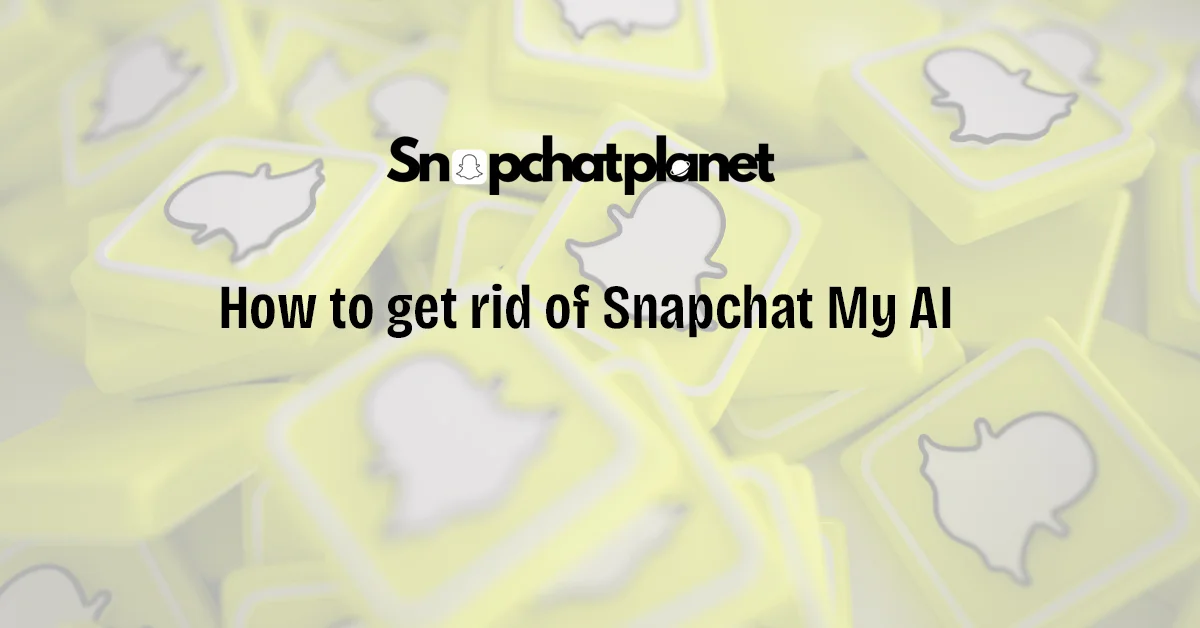Snapchat’s AI chatbot, “My AI,” can be fun to interact with, but not everyone enjoys it hanging around in their chat feed. If you’re one of those users wondering how to remove My AI, you’re in the right place! Whether you’re using Snapchat Plus or the free version, this guide will walk you through both methods in simple steps.
What Is My AI on Snapchat, and Why Would You Want to Remove It?
My AI on Snapchat is an AI-powered chatbot that helps you have personalized conversations. It learns from your chats and offers responses customized to your preferences. While some people find it helpful, others might feel it’s unnecessary or intrusive. You might want to remove My AI to simplify your chat feed, stop receiving automated responses, or just because you don’t find it useful. If that’s the case, there are a couple of ways to get rid of it, depending on whether you’re a Snapchat Plus subscriber.
Can You Remove My AI Without Snapchat Plus?
Yes, you can remove My AI without Snapchat Plus, but there’s a catch. You won’t be able to remove it completely from your chat list, but you can clear it from your chat feed. This process will unpin it and make sure it doesn’t clutter up your chats, though you might still see it occasionally.
Steps to Remove My AI from Your Chat Feed (No Subscription Required)
Follow these steps to remove My AI from your chat feed if you’re not subscribed to Snapchat Plus:
- Open the Snapchat App: Launch Snapchat on your iPhone or Android device. Make sure you’re logged into your account.
- Go to the Chat with My AI: Head to your chat screen by swiping right or tapping the chat icon. Find the conversation with My AI, which should be pinned to your chat list.
- Tap on My AI Conversation: Once you locate the My AI chat, tap on it to open the conversation.
- Tap the Three Dots in the Top Right Corner: Inside the My AI chat, you’ll see three dots in the screen’s upper-right corner. Tap on them to access more options.
- Select ‘Chat Settings’: A list of options will appear. Choose “Chat Settings” from the menu.
- Choose ‘Clear from Chat Feed’: In the Chat Settings menu, tap “Clear from Chat Feed.” This will remove the My AI conversation from your chat feed. Note that My AI may reappear if you interact with it again.
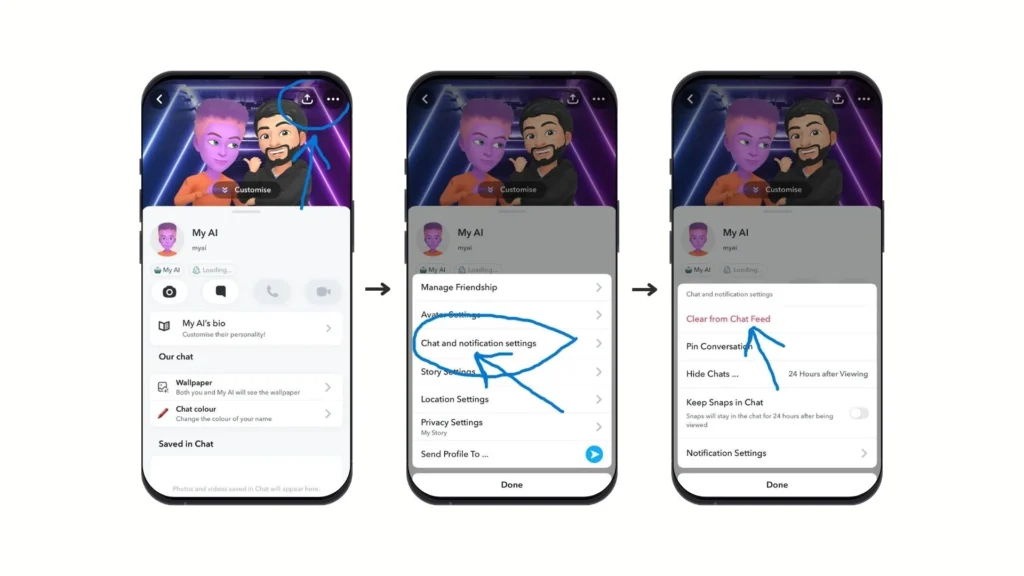
How to Remove My AI on Snapchat Plus
For Snapchat Plus users, removing My AI is more straightforward. Snapchat Plus offers additional features, including completely deleting My AI from your chat list. If you don’t want to see My AI at all, this method will help.
Steps to Remove My AI from Your Chat with Snapchat Plus
If you’re a Snapchat Plus subscriber, follow these simple steps to remove My AI from your chat list:
- Open Snapchat and Access Your Profile: Open the Snapchat app on your device and tap on your profile icon in the top left corner of the screen to access your profile settings.
- Tap the Settings Gear Icon: Once on your profile page, tap the gear icon in the top-right corner to open your account settings.
- Scroll Down to Snapchat Plus: Scroll through the settings menu until you find the section labeled “Snapchat Plus.” Tap on this to access your premium features.
- Locate the ‘My AI’ Option: Look for the “My AI” option in the Snapchat Plus settings. This is where you can manage the AI chatbot’s settings.
- Select ‘Remove My AI’: Tap on “Remove My AI” to begin the deletion process. Snapchat will ask you to confirm your action.
- Confirm Deletion: After selecting “Remove My AI,” confirm your decision by tapping “Remove” in the confirmation window. My AI will now be completely removed from your chat list, and you won’t see it again unless you reactivate it.
Why Can’t I Remove My AI on Snapchat?
If you cannot remove My AI from Snapchat, it could be due to a few reasons. First, only Snapchat Plus subscribers have the full ability to remove My AI. If you’re using the free version, you can only clear it from your chat feed, not delete it entirely. Another reason could be that you recently interacted with My AI. In this case, it stays pinned at the top of your chats. Bugs or technical issues could also prevent deletion, so contacting Snapchat support might be necessary.
How to Unpin My AI from the Top of Your Chat List
You can unpin it if you don’t want to delete My AI but find it bothersome at the top of your chat list. Here’s how:
- Open Snapchat and go to your Chat List.
- Tap on the My AI conversation.
- In the upper-right corner, tap on the three dots.
- Select Unpin Chat from the list of options.
Is Snapchat My AI Safe in Regards to Privacy Concerns and Data Collection
Snapchat’s My AI is generally considered safe, but it’s important to be aware of privacy concerns. My AI is powered by artificial intelligence and learns from your chats to provide personalized responses. While this might enhance the user experience, Snapchat collects data from your interactions with My AI. This data could include preferences, habits, and other personal information. Always review Snapchat’s privacy policy to understand how your data is used, especially if you have concerns about privacy and data collection.
Can You Temporarily Disable My AI?
Unfortunately, Snapchat doesn’t offer a direct way to disable My AI temporarily. You can remove or unpin it, but there’s no option to pause its functionality. If you don’t want to interact with it, you can clear it from your chat feed or unpin it. For Snapchat Plus users, you can remove My AI entirely, but it won’t allow for temporary disablement.
Snapchat AI: Is It Useful?
The usefulness of Snapchat’s AI feature depends on personal preference. For some, My AI offers a fun and engaging way to interact with the app, providing personalized responses and adding another dimension to Snapchat. For others, it may feel unnecessary or intrusive. You might find My AI helpful if you enjoy automated chats and getting tailored responses based on your behavior. However, if you prefer a simpler chat experience, you may not see much value in this feature.

Stephen is the author and creator behind Snapchatplanet.org, a platform dedicated to providing in-depth guides, updates, and insights about Snapchat’s latest features, including the popular Snapchat Planets. With a keen interest in social media trends and a passion for simplifying technology, Stephen ensures that his readers get clear, accurate, and up-to-date information.